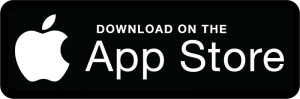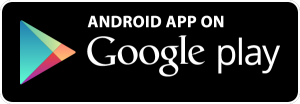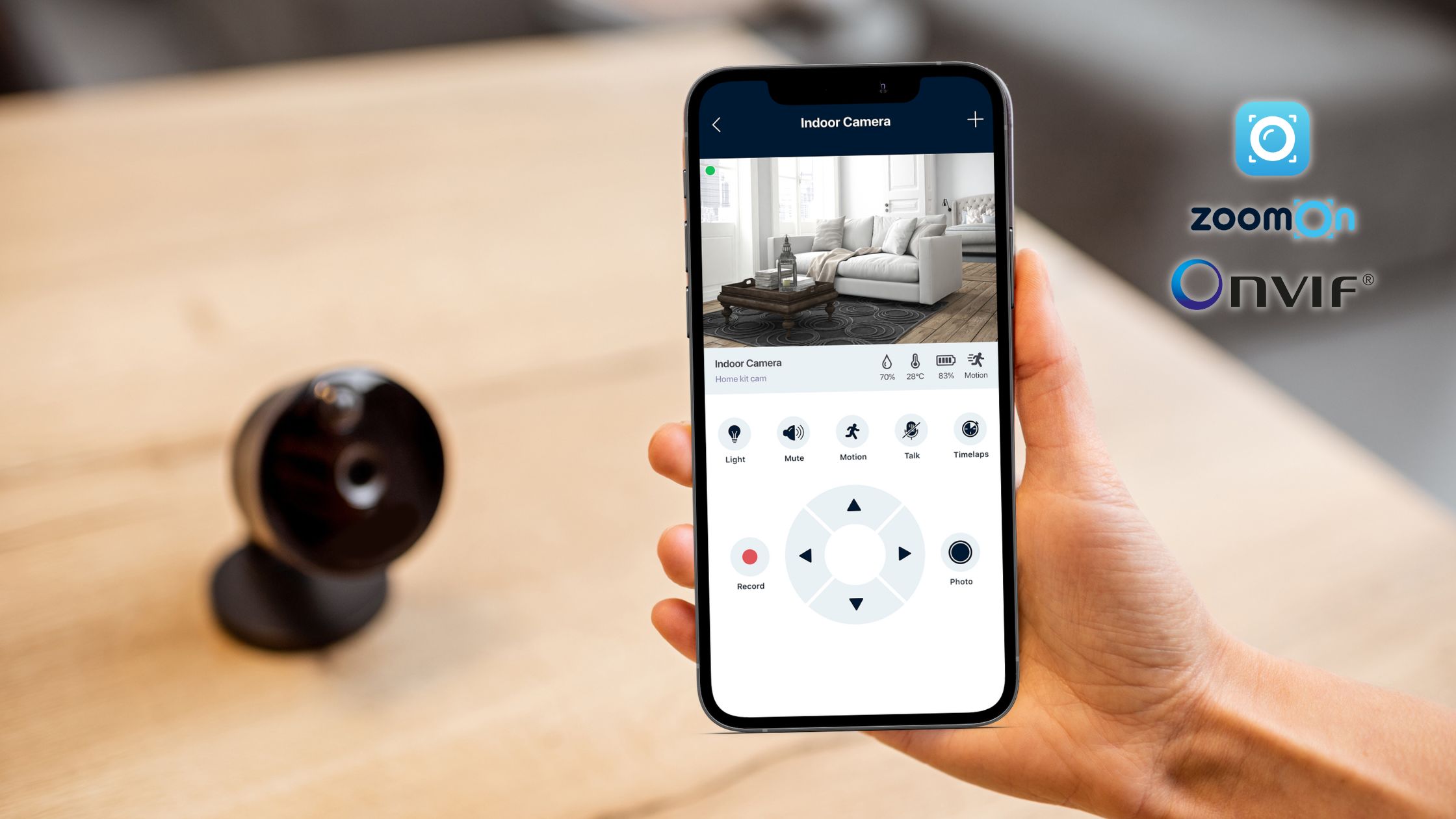
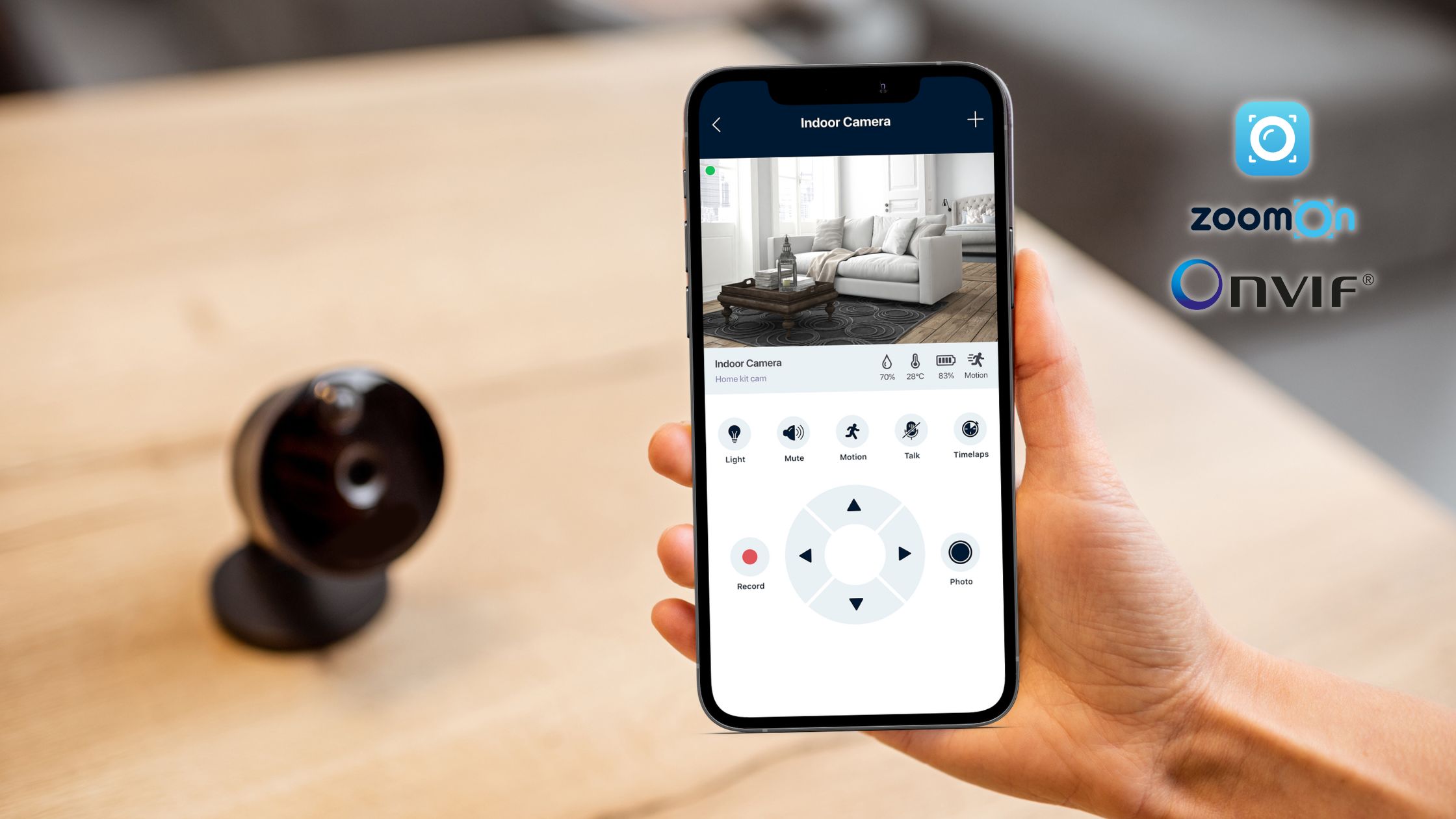
How to Set Up and Use an IP ONVIF Camera Viewer App on Your Smartphone
- 18. 4. 2023 03:30
An IP ONVIF camera viewer, the home security app, is a software app that allows users to remotely view and control their IP cameras using a smartphone, tablet, or computer.
The importance of such an app lies in the ability to monitor and manage IP cameras from anywhere, providing users with a sense of security and peace of mind.
With features like live view, motion and sound detection, smart notifications, and PTZ control. IP ONVIF camera viewers have become an essential tool for home and business owners, allowing them to keep an eye on their property and loved ones, no matter where they are.
In this article:
We will explore the benefits and features of IP ONVIF home security apps and provide tips on choosing the best app for your needs.
Home Security System App: IP Onvif Camera Viewer
IP ONVIF camera viewer, the home security app, allows users to monitor and control their ONVIF IP cameras remotely from their smartphones, tablets or computers. These apps offer features such as live view, playback, motion detection, PTZ control, smart notifications and more. It’s essential for those who want to monitor their property from anywhere.

Understanding ONVIF
ONVIF stands for Open Network Video Interface Forum, an IP-based security device and software industry standard.
ONVIF was created to support interoperability between various brands and models of IP cameras, VCRs and other surveillance devices.
Why ONVIF Is Important for IP Cameras
ONVIF is essential for IP cameras because it ensures that devices from different manufacturers can communicate with each other seamlessly.
This means that users can mix and match cameras from different manufacturers without worrying about compatibility issues. And also can build customized surveillance systems that meet their specific needs.
Benefits of Using ONVIF-Compliant Devices and Apps
Using ONVIF-compliant devices and apps offer several benefits, including flexibility, customisation, and cost-effectiveness.
With ONVIF, users have the freedom to choose from a wider range of products, and can easily add or remove cameras and other devices as they need.
ONVIF also simplifies installation and maintenance and reduces the risk of vendor lock-in.
See:
ONVIF-compliant devices and apps offer a more versatile, future-proof and reliable solution for creating a dependable home security system.
Features of an IP ONVIF Camera Viewer App
An IP ONVIF camera viewer, the home security app, offers a range of features that enable users to monitor and control their IP ONVIF cameras remotely. Some of the most common features include:

Live View and Playback Capabilities
Live view and playback capabilities enable users to view footage in real-time or access recordings from previous time periods.
💡 TIP: Explore this feature in more detail – Go here to learn more.

Motion Detection and Alert Notifications
Motion detection and alert notifications notify users when the camera detects motion in the monitored area.
💡 TIP: Explore this feature in more detail – Go here to learn more.

PTZ Control and Preset Positioning
PTZ (pan-tilt-zoom) control and preset positioning enable users to adjust the camera angle, zoom in or out, and save preset positions for quick access.

Two-Way Audio Communication
Two-way audio communication allows users to communicate with people in the monitored area thru the home security app.
💡 TIP: Explore this feature in more detail – Go here to learn more.

Digital Zoom
Digital zoom enables users to zoom in on specific areas of the footage for a closer look.
💡 TIP: Explore this feature in more detail – Go here to learn more.

Night Vision
Night vision allows the camera to capture clear footage even in low-light conditions.
💡 TIP: Explore this feature in more detail – Go here to learn more.

Smart Notifications & Alerts
Smart notifications and alerts provide real-time alerts and notifications for specific events and situations, allowing users to stay informed and respond quickly to potential security threats.
💡 TIP: Explore this feature in more detail – Go here to learn more.

Other Advanced Features
Other advanced features such as facial recognition, object tracking, and smart analytics enable users to customize their surveillance system and enhance its functionality.
All in all:
The features of the home security app make it an essential tool for remote monitoring and management of IP ONVIF cameras, providing users greater control and visibility over their home security.

ZoomOn: The Best IP ONVIF Camera Viewer App
ZoomOn is a cloud-based video surveillance camera viewer app allowing users to monitor their homes through IP ONVIF cameras remotely.
This home security app supports live view and playback of recorded footage and provides motion detection and alert notifications. It also has advanced features such as facial recognition, object tracking, and license plate recognition.
💡 TIP: Explore all features of the ZoomOn app in more detail – Go here to learn more.
ZoomOn can be accessed through a computer or mobile app, making it easy to use and manage from anywhere. You can use your phone, tablet or computer. Both Android and iOS devices (even a combination).
On the whole:
ZoomOn offers a comprehensive and versatile solution for IP ONVIF video surveillance.
Pros and Cons of the ZoomOn App
| Pros | Cons |
|---|---|
| Cloud-based storage. | Require a monthly or annual subscription for advanced features. |
| Management of video footage for easy access from anywhere. | Require high-speed internet and stable connectivity for optimal performance. |
| Advanced features. | Raise privacy concerns, particularly regarding the use of facial recognition technology |
| Real-time motion detection and alert notifications. | |
| Compatibility with a wide range of IP cameras. | |
| Easy to set up and use. |
In summary:
If you are looking for a cloud-based video surveillance home security app with advanced features such as facial recognition and object tracking, as well as real-time motion detection and alert notifications, then ZoomOn is worth considering.
How to Set Up and Use an IP ONVIF Camera Viewer App
By following these steps and optimizing the app’s performance, you can use the ZoomOn home security app to monitor your home remotely and enhance your home security.
Step-By-Step Guide to Setting Up the ZoomOn App
- Download and install the app on your phone, tablet, computer, or all.

- Connect your IP ONVIF camera to your network using an Ethernet cable or Wi-Fi.
- Open the app and select the option to add a new camera – “Pair my camera”.
- A list of cameras will appear, select and click on „IP Cameras„.
- Tap on “Search network”, and the app will automatically start searching for available ONVIF cameras on your network.
- In the list of found ONVIF cameras, select the one you want to add to the app.
If the network search doesn’t work for you, you can add the IP camera manually:
- Tap on “Add Camera Manually”.
- In the settings, enter the name of the camera and login credentials (IP address and Port are already present). Select “Add camera” to add the camera to the app.
You can also find the camera by IP address:
- Select “Find camera by IP Address“.
- Fill in the required information for the ONVIF camera and select “Add camera“.
- Your camera will be added to the app.
- Adjust the camera settings to optimize performance, such as resolution, frame rate, and image quality.
- Set up motion and sound detection and alert notifications, if desired.
- Save the camera settings and exit the setup menu.
Use the app to view live or playback recorded footage and control PTZ (pan, tilt, zoom).
Tips for Optimizing the App’s Performance
Optimize the app’s performance by ensuring a stable network connection, regularly updating the app and camera firmware, and adjusting the camera’s placement and settings.
Conclusion
IP ONVIF camera viewer, a home security app, offers a range of benefits and features that can enhance your home or business security.
These apps allow you to view live footage and playback recorded footage from your IP ONVIF camera remotely, control PTZ (pan, tilt, zoom) if available, and receive motion detection and alert notifications.
By using a home security app, you can have peace of mind knowing that you can monitor your home from anywhere, at any time, as long as you have a stable network connection.
Furthermore:
ZoomOn home security apps offer advanced features such as two-way audio communication, digital zoom, and night vision, making them even more versatile and powerful tools for surveillance.
In summary:
Suppose you have an IP ONVIF camera or plan to get one, using an IP ONVIF camera viewer. In that case, the ZoomOn home security app can be an innovative and convenient way to monitor your home and ensure safety.
FAQ: IP Onvif Camera Viewer
You can view your ONVIF cameras using a compatible software mobile app that supports ONVIF protocols. You can use the ZoomOn home security app to monitor your home remotely.
Yes, you can view an IP camera directly on your computer by accessing the camera’s live feed using the ZoomOn home security app that is compatible with the IP Onvif cameras and allows you to view its live feed on your computer.
No, ONVIF is not the same as RTSP.
ONVIF is a standard for IP-based security products, including cameras, while RTSP is a network protocol for streaming media. However, some cameras may support both ONVIF and RTSP protocols.
You can’t compare ONVIF and RTSP in terms of better or worse because they serve different purposes. ONVIF is a standard for IP-based security products, while RTSP is a protocol for streaming media. Some cameras may support both protocols.
- 18. 4. 2023 03:30