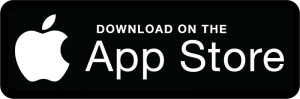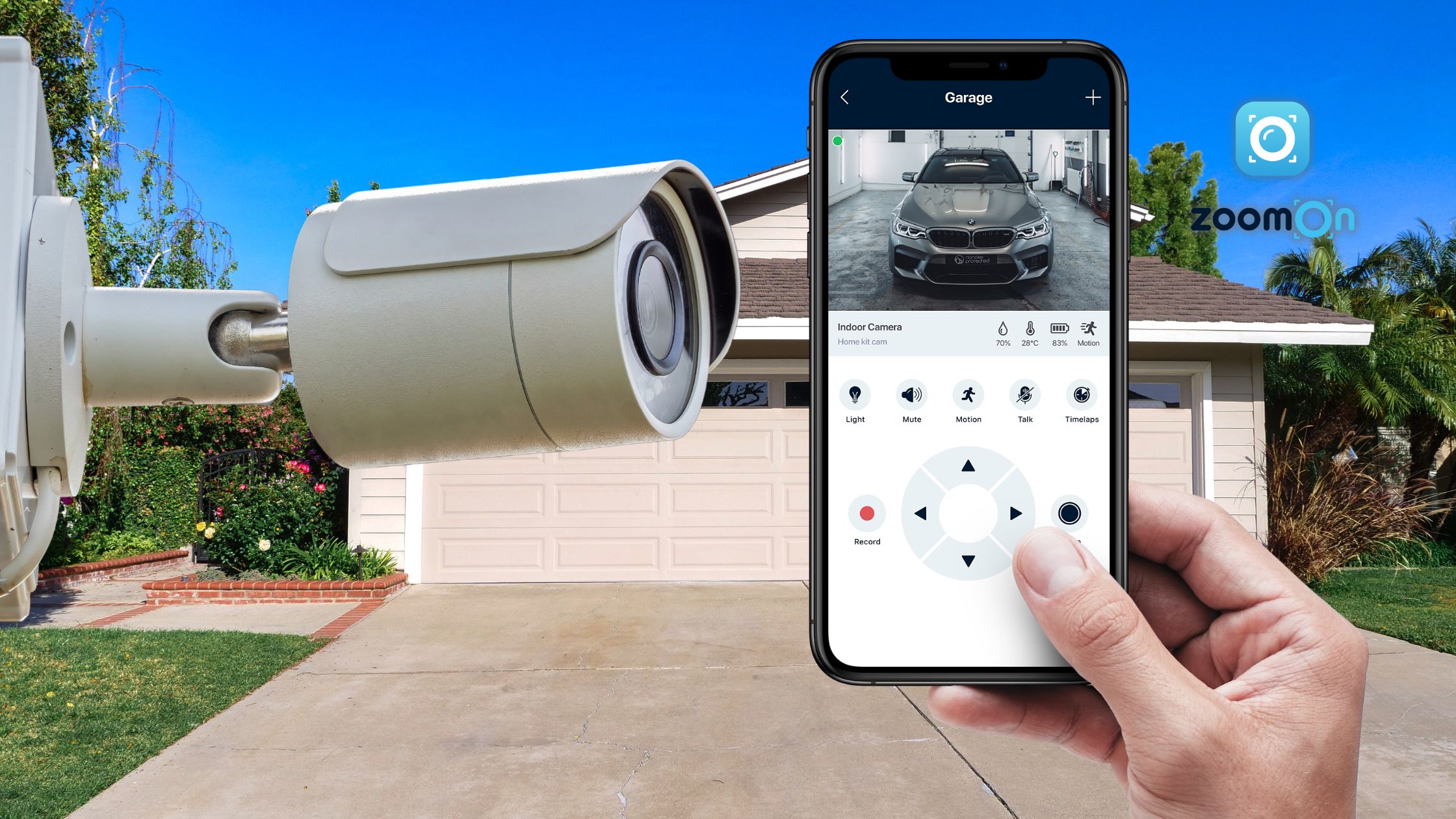
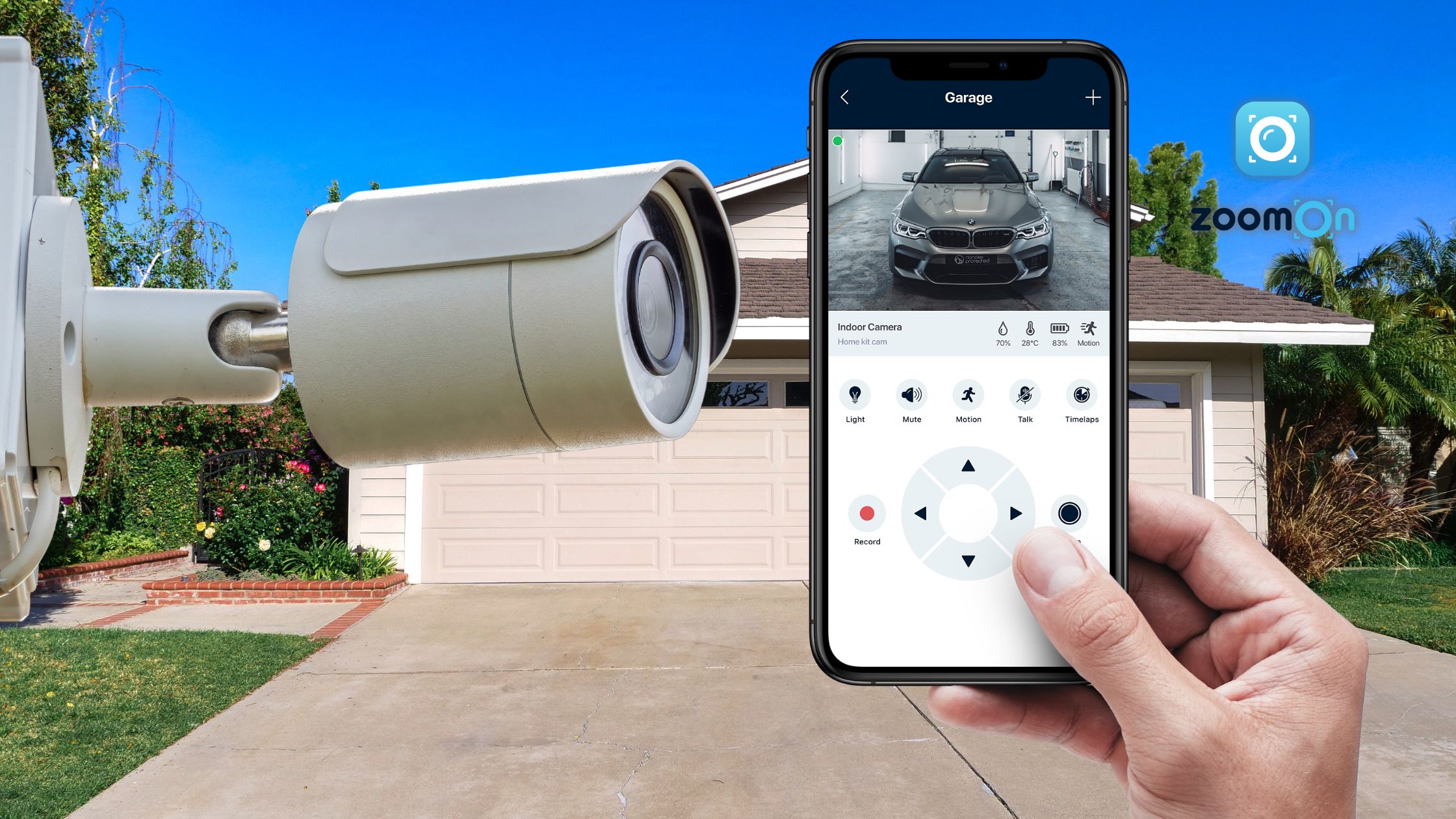
Protect Your Home with Ease: Install The Best IP Camera App for iPhone
- 25. 4. 2023 03:30
Home security is a top priority for homeowners and renters alike. Protecting your property and loved ones from potential intruders or accidents is crucial to living in the modern world.
With the advent of technology, home security has become more advanced and sophisticated than ever before.
One such technology is the IP camera app for iPhone, which allows users to monitor their property from their smartphone remotely.
In this article:
We will explore the importance of home security and how IP camera apps for iPhone can help enhance it.
We will also provide an in-depth review of the top IP camera app for iPhone, highlighting its features and benefits, and guide you on how to set up an IP camera app on your iPhone.
By the end of this article:
You will better understand how to protect your home using the IP camera app for iPhone.
Best IP Camera App for iPhone
An IP camera app for iPhone allows you to remotely monitor your home, office or property through your smartphone. With features like motion detection and live streaming, this app enhances home security and provides peace of mind. Choose the best IP camera app for iPhone and always stay connected to your property.

Top Criteria to Consider When Selecting the Best IP Camera App for iPhone
Selecting the right IP camera app for your iPhone is crucial to ensure maximum home security. Here are some criteria to consider when choosing the best IP camera app:
Compatibility
Ensure the IP camera app is compatible with your iPhone’s operating system and hardware.
User Interface
Look for an app that is user-friendly and easy to navigate, with intuitive controls and clear instructions.
Live Streaming
The app allows real-time video feed streaming from your camera to your iPhone, allowing you to monitor your property from anywhere.
Motion Detection
The app should have motion detection capabilities, alerting you of any suspicious activity within your property.
Storage
Look for an app that provides ample storage for your recorded video feed, allowing you to access and review footage at a later time.
Remote Access
The app should allow you to remotely access your camera’s settings and features from your iPhone, giving you greater control over your home security.
Alerts & Notifications
The app should send push notifications or alerts to your iPhone in case of any security breaches or suspicious activity.

The Best IP Camera App for iPhone: ZoomOn Home Security App
The ZoomOn app is one of the most popular IP camera apps for iPhones. It offers high-quality video streaming with a wide-angle view.
The ZoomOn app has a simple and intuitive interface that makes it easy to navigate and operate. The app is designed with the user in mind, and you can easily access all its features with just a few taps.
Setting up the ZoomOn app is easy and straightforward. You can connect your cameras to the app and start monitoring your home immediately.
The app’s motion detection feature alerts you when motion is detected in your home. You can set up custom notifications to receive alerts when motion is detected, allowing you to take action if necessary.
The app comes with a two-way audio feature that allows you to communicate with anyone in your home through the app. You can use this feature to communicate with your family members and pets, or even to scare off intruders.
ZoomOn app provides cloud storage, allowing you to store and access recorded videos and images anytime. You can also set up automatic cloud backup to ensure your videos and photos are always safe and accessible.
The app can support multiple cameras, allowing you to simultaneously monitor different areas of your home. You can easily switch between cameras to get a complete view of your home, and the app also supports split-screen viewing.
The app allows you to customize your settings to suit your needs. You can adjust the sensitivity of the motion detection feature, set up custom notifications, and even create custom schedules to turn your cameras on and off automatically.
ZoomOn also has a picture-in-picture feature that allows you to use your phone for everyday purposes but still sees live streaming of home security cameras.
The app offers subscription payments – weekly, monthly, and yearly. So you never pay more than you actually use the app for.
User experience:
Interface: The ZoomOn app has a simple and intuitive interface that is easy to navigate. The app is user-friendly and suitable for people of all ages.
Setup: The setup process for the ZoomOn app is straightforward and can be completed quickly. However, the app may require technical knowledge to set up cameras properly. But you can find helpful tutorials on the ZoomOn website.
Customer support: ZoomOn offers customer support through email and chat and has 24/7 customer support. This can be an advantage for users who need immediate assistance.
How to Set Up ZoomOn The Best IP Camera App for iPhone
Setting up ZoomOn and an IP camera on your iPhone can be a bit tricky, but here is a step-by-step guide to help you through the process:
- Download the ZoomOn app from the App Store and create an account.
- Connect your IP camera to the same Wi-Fi network as your iPhone.
- Open the ZoomOn app and click the „Pair my camera“ button.
- Select “IP cameras“. The app will automatically start searching for available ONVIF cameras on your network.
- In the list of found IP cameras, select the one you want to add to ZoomOn. In the settings, enter the name of the camera and login credentials.
- Select “Add camera” to add the camera to ZoomOn.
If you want to add an IP camera manually, select “Find camera by IP Address“. Fill in the required information for the IP camera and select “Add camera“. Your camera will be added to the ZoomOn app.
- Once your camera is connected, you can customize its settings through the ZoomOn app. You can adjust the camera’s sensitivity, motion detection settings, notifications, automatic recordings and more.
- To view your camera’s feed, simply click on its name in the ZoomOn app. You can view live footage, access recordings, and more.
Avoiding Common Pitfalls: Troubleshooting Tips for Best IP Camera App for iPhone
Here are a few troubleshooting tips if you encounter any issues during the installation process:
- Make sure your IP camera is connected to the same Wi-Fi network as your iPhone.
- Check that your camera’s firmware is up to date.
- If you’re having trouble connecting your camera to the ZoomOn app, try resetting the camera and starting the setup process again.
- If you’re still having issues, contact ZoomOn customer support for assistance.
Conclusion
IP camera apps for iPhone play a crucial role in enhancing home security. The ability to remotely monitor your home through your smartphone gives you extra peace of mind.
The ZoomOn app has proven to be a reliable and user-friendly option for many homeowners. With its seamless connection to IP cameras and advanced features, it is an excellent fit for users looking to boost their home security.
We highly recommend downloading and trying out ZoomOn, the best IP camera app for iPhone, to take advantage of its many benefits and features. Don’t wait until it’s too late; safeguard your home and loved ones today.

FAQ: Best IP Camera App for iPhone
The best app to view IP cameras on iPhone may vary based on individual needs and preferences. However, some of the top-rated IP camera apps for iPhones include ZoomOn, iCamViewer, Foscam, IP Cam Viewer, and OWLR.
Yes, there are apps available that allow you to use your iPhone as an IP camera. Some popular options include ZoomOn Home Security Camera, Manything, Presence, and Alfred Home Security Camera. These apps can turn your iPhone into a security camera that you can monitor remotely from another device.
💡TIP: Check out how you can turn your phone into a home security camera.
To connect your wireless IP camera to your iPhone, you can use an IP camera app that supports your camera model, e.g. ZoomOn Home Security Camera. First, make sure that your camera is connected to your Wi-Fi network. Then, download and install the app, follow the instructions to add your camera to the app and connect it to your iPhone.
Yes, you can view an IP camera on your phone using an IP camera app. The app allows you to access the camera’s live feed and control it remotely from your phone.
- 25. 4. 2023 03:30