

Wyze Cam V3 Feature-Rich Budget Security Camera Review: Security Camera That Connects To Phone
- 1. 4. 2025 03:30
We took the plunge to bring you hands-on testing and review of the Wyze Cam V3 security camera.
Wyze Cam V3
Product Specs
- 1080p HD with color night vision
- 130° field of view
- 2 in x 2 in x 2.3 in
- Color night vision
- Two-way audio
- Motion detection and sound detection
- Continuous recording via MicroSD (not included)
- Alexa compatibility
⭐ Customer Ratings: 4.4
💸 Price: $35.98
🛒 Buy HERE

Packaging
Wyze Cam V3 is packaged in a tiny cardboard box, all of which is recyclable.
Inside are two smaller cardboard boxes, one containing the camera and indoor power adapter and the other containing a micro USB cable, mounting tape, magnetic wall plate, two screws and two wall brackets.
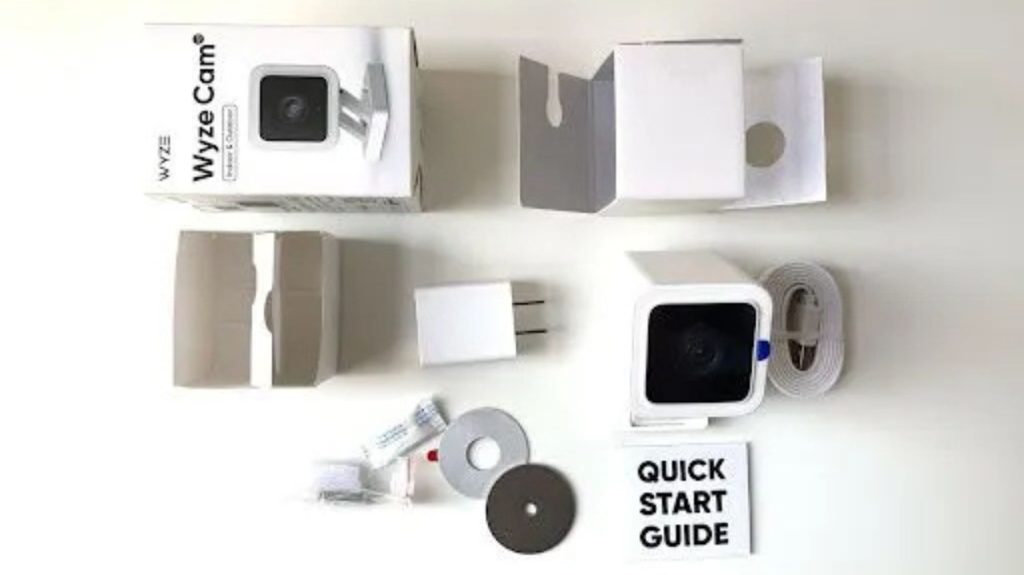
A quick start guide is included with instructions in English and French. Some of the English instructions were not translated into French and instead appeared on both sides of the guide. No instructions were provided on how to mount the camera.
Installation and Onboarding
| App Setup Time | Mounting tools included? | Drilling? |
|---|---|---|
| 5-10 minutes | Screws x 2Wall plugs | Required |
The camera is a breeze to set up, making it simple and accessible for all users, whatever their needs are.
The Wyze app is required to use the camera. An email address is requested, as is location sharing.
Aside from that, there is the option to hand over a phone number for two-factor authentication if users want additional security, but this isn’t required.
Plug in the device and a status LED will appear on the front as a voice announces that the camera is ready to be paired. From the app, users can add a device, which will also require adding a Wi-Fi network manually. Thankfully, if a Wyze device has been connected previously, the same Wi-Fi network can be selected from a drop-down list.
A QR code will then appear, which is held up to the camera for it to scan.
Mounting the camera onto metal surfaces is easy, thanks to a strong magnet built into the base. Unfortunately, there are no instructions as to how to mount to other surfaces included either in the box or on the app.
Mounting requires attaching a circular-shaped magnet to the bottom of the base, and a ring-shaped sticker is then attached to the circular magnet. Two screws and two wall brackets are included, which can be used to mount the camera to the wall.
❓QUESTIONNAIRE CORNER🔍
- How do I know if my camera is compatible with ZoomOn app?
- How do I know if I have ONVIF or HomeKit camera?
Let me show you how to add an ONVIF IP security camera that connects to phone with the ZoomOn app.
Before you start, make sure your security camera meets the following:
NUMBER 1 – Your security camera is ONVIF-compliant
How do you find out? Look at the security camera packaging and look for the „ONVIF“ logo. If you are missing a camera packaging, check the security camera’s user manual and search for compatibility with ONVIF.
NUMBER 2 – The security camera is connected to your WiFi
Switch the security camera on and connect it to your WiFi. Otherwise, you won’t be able to pair it.
NUMBER 3 – ONVIF function is enabled in the security camera settings
Open the app you use to control your security camera. Go into the settings and enable the ONVIF function. This step will allow other systems and apps to access the security camera’s video stream. And that’s what we need to prepare for the ZoomOn app.
NUMBER 4 – You know the IP address of your security camera
You’ll need to know the security camera’s IP address. Go to your WiFi router settings and look at the list of devices connected to your WiFi network. Find your security camera and write down its IP address, which consists of digits and dots.
NUMBER 5 – Your smartphone is connected to the same WiFi
Connect the security camera and your smartphone to the same WiFi network. Do not use different WiFi networks or mobile data.
All conditions met? Let’s see how Wyze Cam V3 security camera that connects to phone.
Before you start, make sure your security camera meets the following:
NUMBER 1 – Your security camera is ONVIF-compliant
How do you find out? Look at the security camera packaging and look for the „ONVIF“ logo. If you are missing a camera packaging, check the security camera’s user manual and search for compatibility with ONVIF.
NUMBER 2 – The security camera is connected to your WiFi
Switch the security camera on and connect it to your WiFi. Otherwise, you won’t be able to pair it.
NUMBER 3 – ONVIF function is enabled in the security camera settings
Open the app you use to control your security camera. Go into the settings and enable the ONVIF function. This step will allow other systems and apps to access the security camera’s video stream. And that’s what we need to prepare for the ZoomOn app.
NUMBER 4 – You know the IP address of your security camera
You’ll need to know the security camera’s IP address. Go to your WiFi router settings and look at the list of devices connected to your WiFi network. Find your security camera and write down its IP address, which consists of digits and dots.
NUMBER 5 – Your smartphone is connected to the same WiFi
Connect the security camera and your smartphone to the same WiFi network. Do not use different WiFi networks or mobile data.
All conditions met? Let’s see how Wyze Cam V3 security camera that connects to phone.
Download ZoomOn: Home Security Camera from the App Store or Google Play Store, and sign up with an email address, Apple account or Google account.
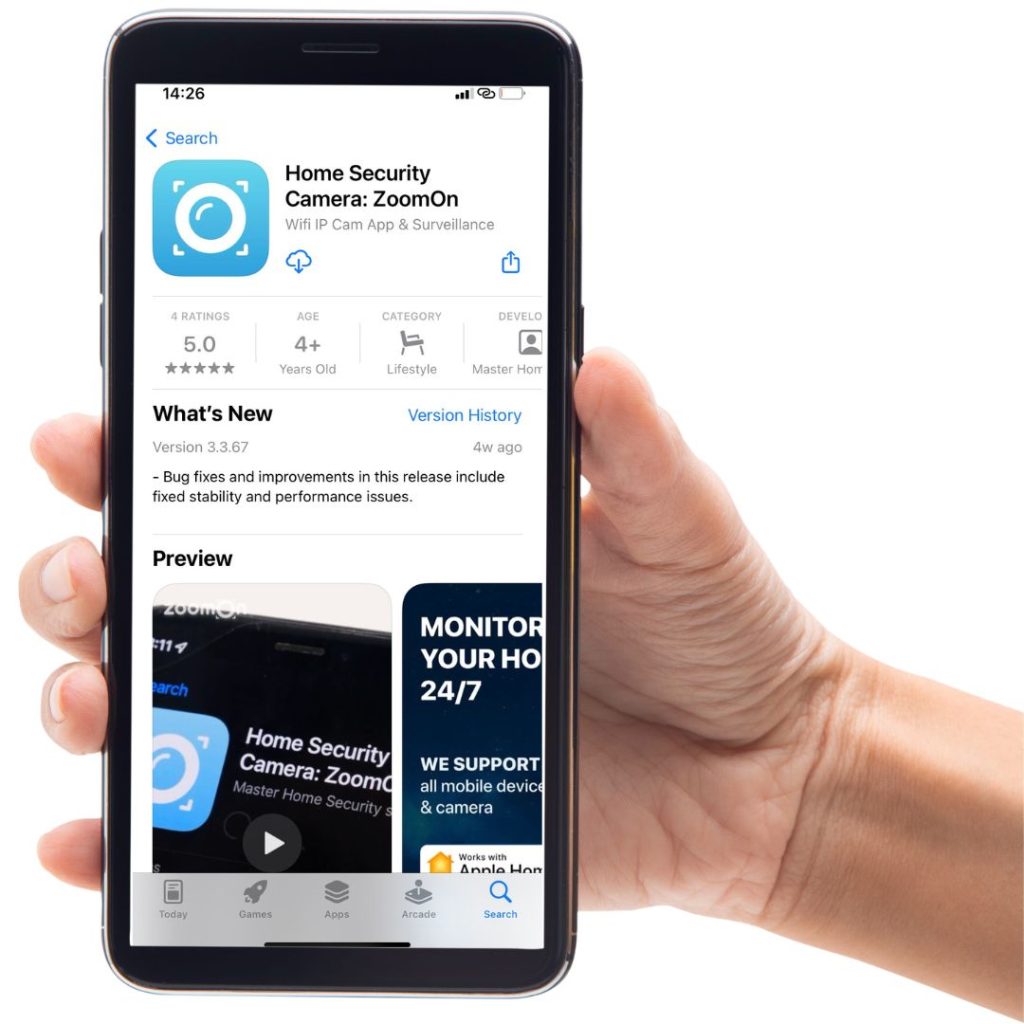
Open the ZoomOn app, select „Pair my camera“, and continue by choosing „IP Cameras.“ ZoomOn app will automatically start scanning your WiFi network and try to find all available security cameras.
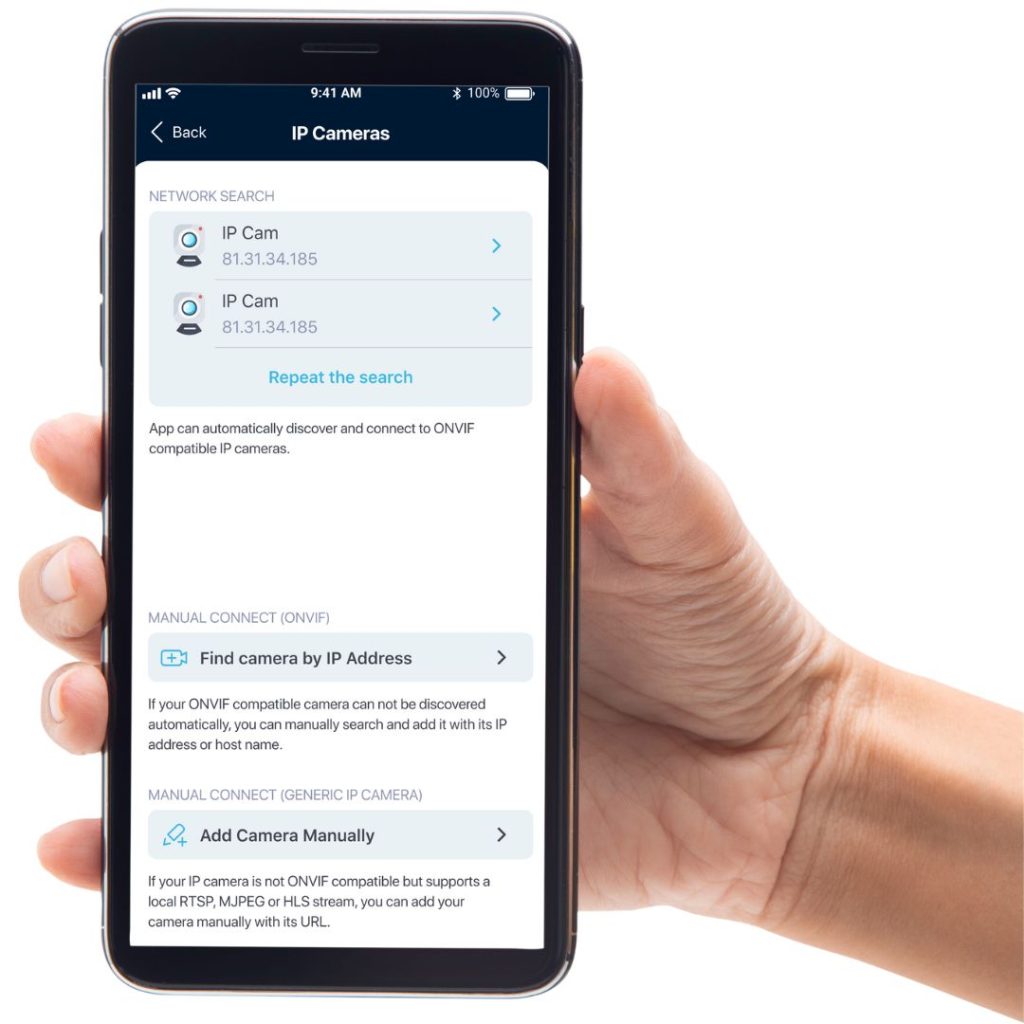
If the ZoomOn app doesn’t find your security camera automatically, try to add it manually.
There are five boxes to fill out.
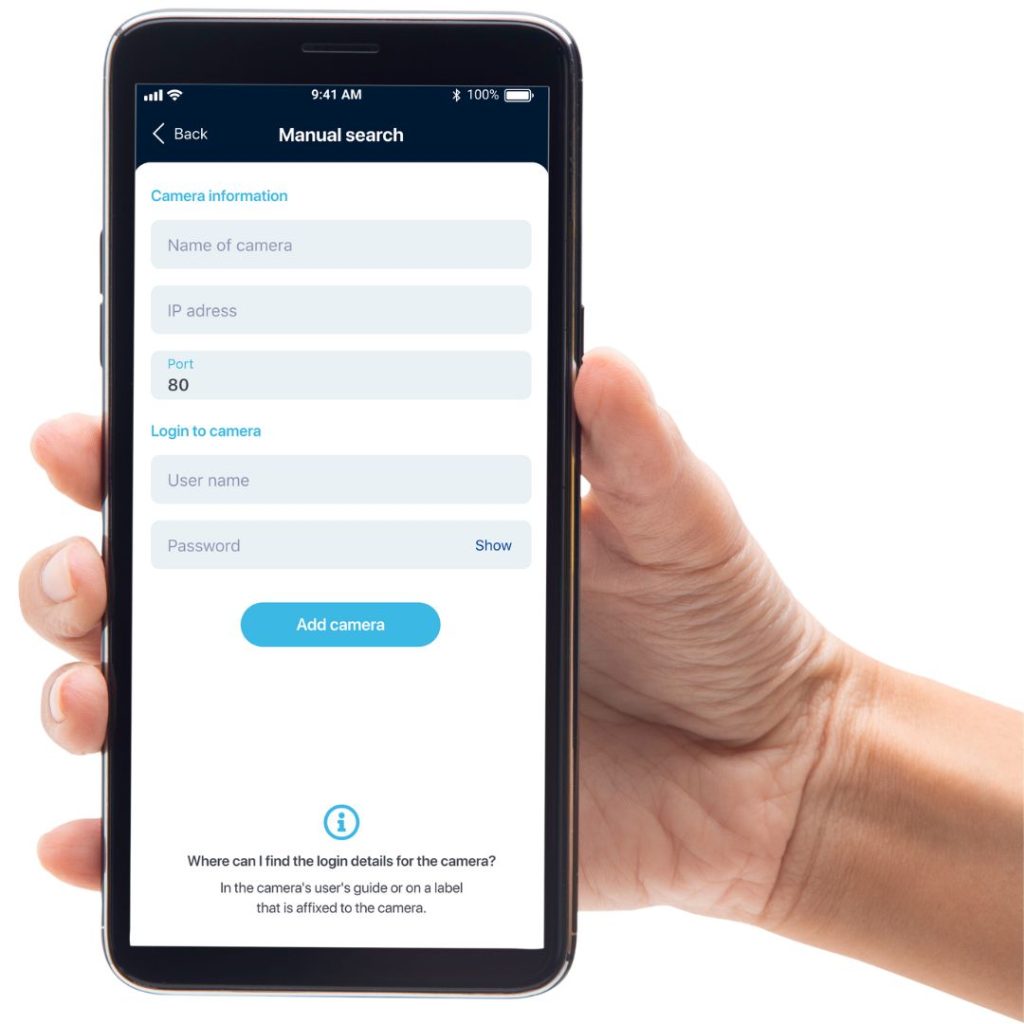
- First, choose a suitable name for your security camera. It is up to you how you will name your security camera. You do not need to enter the exact security camera model name here.
- Now, fill out the IP address of your security camera. This is the entry you previously found in the WiFi router settings.
- Leave the „Port“ box blank. However, in some cases, this figure may be necessary. You can find it in the user manual, in the native app, or by asking the camera manufacturer.
- In the „Username“ box, enter the information provided by the camera manufacturer. Some manufacturers call it „admin“, and others call it „user“ or „useradmin“ – so it varies. The information should be in the user manual, in the native app, or ask the camera manufacturer for it.
- Lastly, enter the PIN for your security camera. You can find it on the bottom of the security camera or your security camera’s user manual.
- Now tap on „Save changes“.
Your security camera is now paired with the ZoomOn app. You can start monitoring it by tapping on the room preview.
FAQ: Security Camera That Connects To Phone
Yes, you can connect any security camera to your phone using the ZoomOn home security camera app, Wi-Fi, and an internet connection for remote viewing and control.
Yes, you can connect your security camera to your phone without Wi-Fi using a direct wired connection, a mobile hotspot, or a camera with cellular connectivity.
A wireless camera transmits video without cables but may store footage on a local device, while a Wi-Fi camera connects to the internet for remote access and cloud storage.
You can watch your CCTV on your phone by using ZoomOn home security camera app, connecting via Wi-Fi or mobile data.
Final Thoughts: Is the Wyze Cam V3 Worth It?
For a budget-friendly security camera, the Wyze Cam V3 packs an impressive punch. Its high-quality 1080p HD video, color night vision, and reliable motion detection make it a standout option for those looking to enhance their home security without spending a fortune. The addition of smart sound detection, local storage via microSD, and Alexa compatibility further add to its appeal.
That said, it’s not without its drawbacks. The camera’s limited range of motion, occasional cloud storage hiccups, and lack of seamless Google integration may be dealbreakers for some users. However, given its affordability and feature-rich design, the Wyze Cam V3 remains one of the best-budget security cameras on the market.
If you need a reliable indoor/outdoor camera that won’t break the bank, the Wyze Cam V3 is a solid choice.
❓QUESTIONNAIRE CORNER🔍
- 1. 4. 2025 03:30



