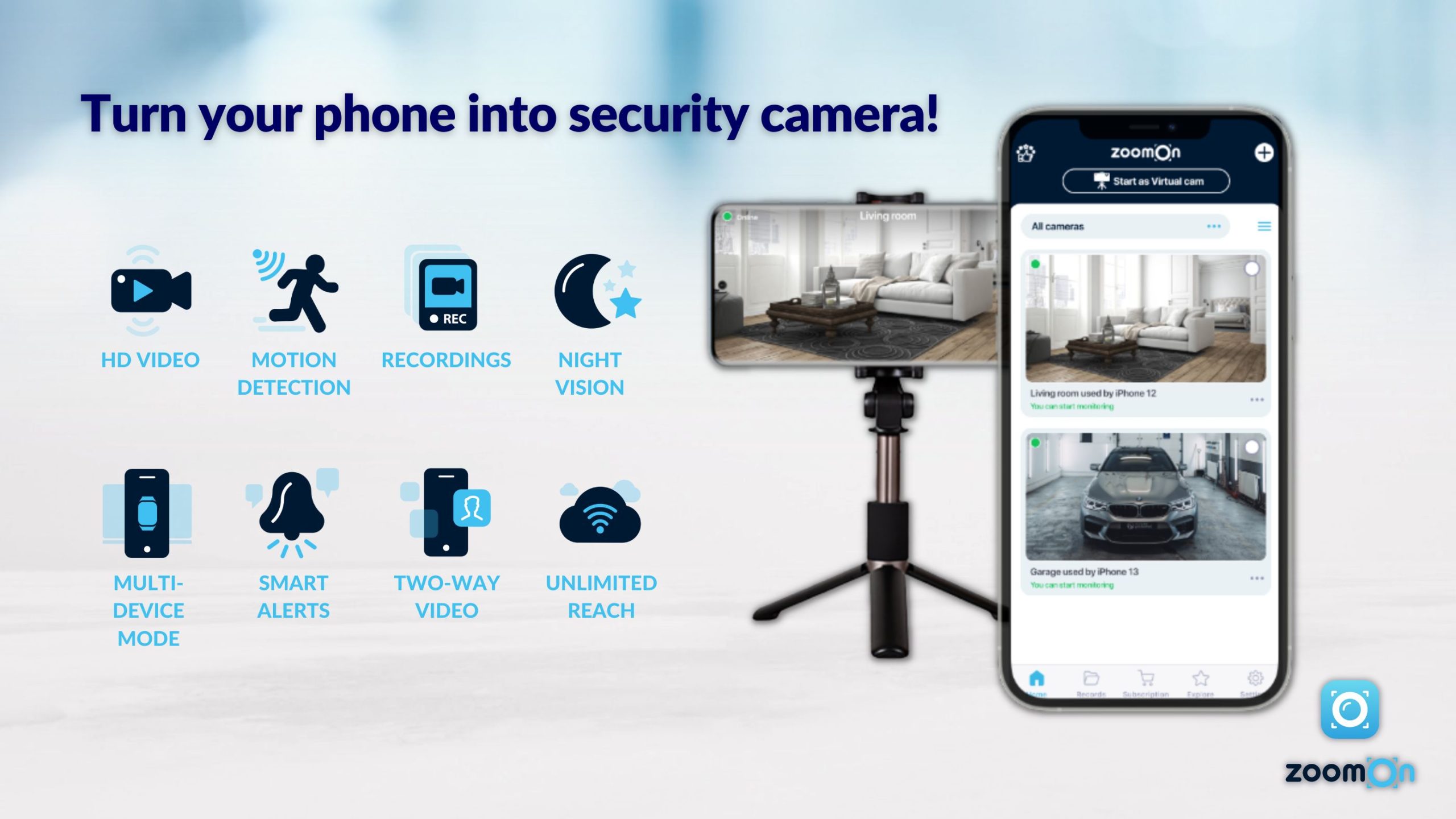
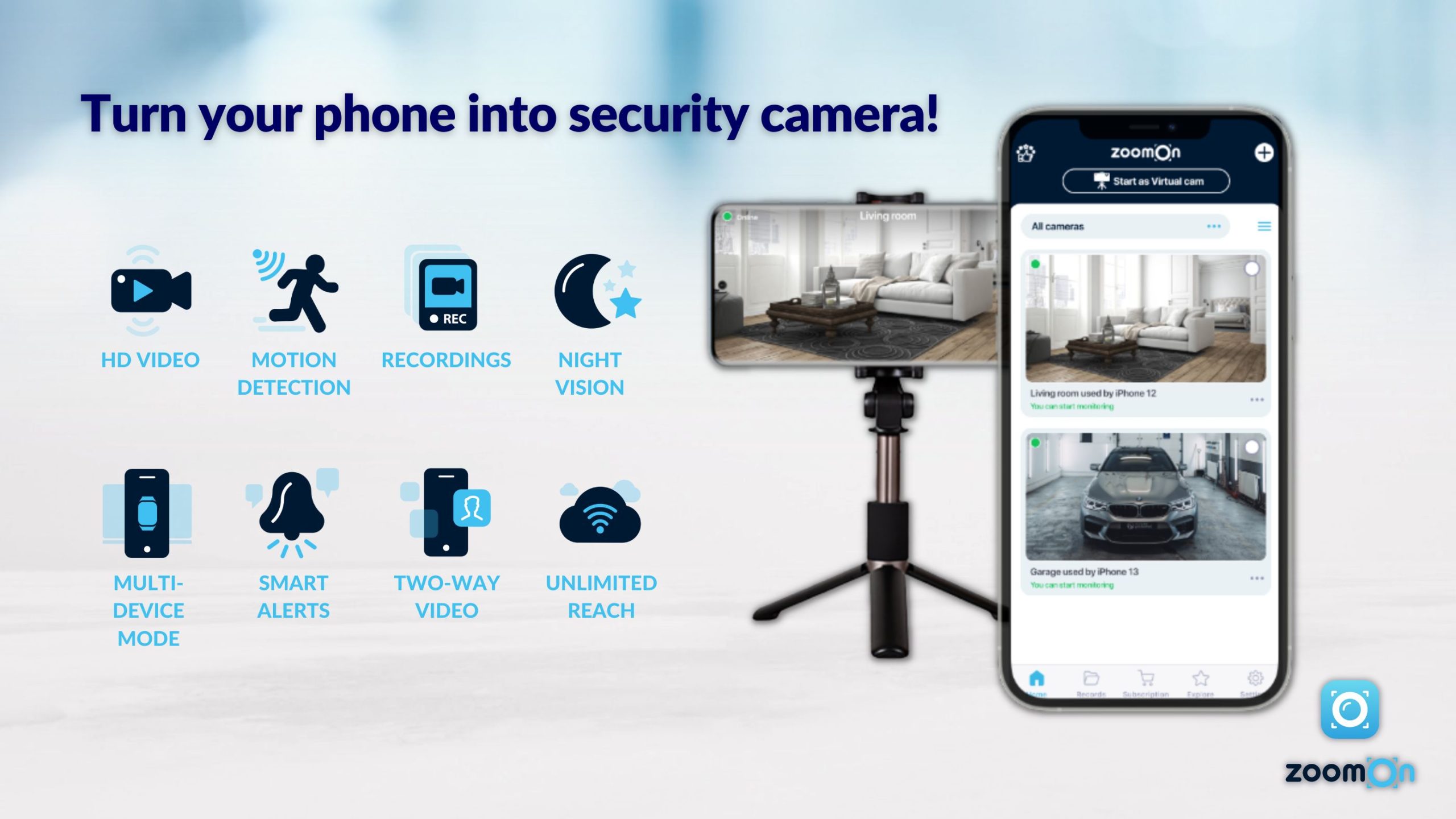
5 Steps To Turn Your Phone Into a Security Camera [With Pictures]
- 19. 3. 2024 03:30
ZoomOn is the ultimate way to turn your phone into a security camera! It’s the best security solution out there, all packed into one app.
If you’re looking for the best free app to turn your phone into a security camera, ZoomOn is…
- New popular phone security app on Android and Apple devices.
- Free to use.
- Include essential security camera features like motion detection, automatic recordings, alerts and notifications.
- Can be connected to Homekit or IP Cameras.
- Featured in Security Forward, Experten Testen, Make Use Of, I Tech Post, Barbaraiwens, and more…
Here’s a step-by-step guide on how to turn your phone into a security camera.
1. Prepare two phones
Start by charging two devices, such as phones, tablets, or webcams. One device will function as the ‚Camera‘ that monitors the surroundings, while the other will function as the ‚Viewer‘.
We recommend using your current phone as the Viewer device since this is where you’ll receive notifications when motion is detected.
💡How many cameras can I add to ZoomOn?
You can add an unlimited number of camera devices to the ZoomOn home security app. That includes old phones, tablets, webcams, and hardware cameras such as IP and HomeKit. Because of this, you can create truly affordable home security systems that work for you.
2. Install the app
Download ZoomOn: Home Security Camera for free from the App Store or Google Play Store, sign up with an email address, Apple account or Google account.
Signing up requires a valid email address and password.

3. Pair mobile
With the app installed on two devices, tap ‚Pair my mobile‘ on both devices.
Now, choose the device’s purpose. Tap on „Viewer“ on the device used as a viewer and „Camera“ on the other device that will be used as a camera.

4. Pair devices
A number code and QR code will appear on the Viewer device. The number code must be entered, or scan the QR code into the second „Camera“ device.
The devices are now paired, and your ZoomOn home security system is set!

5. Test and mount the camera device
On the Viewer device, tap on the camera’s live feed.
Now, you can experiment with locations to place the Camera device before mounting.
The most important considerations when mounting a phone security camera are how close it is to the Wi-Fi network and whether you want it to be constantly charged at an outlet.
💡Do I need Wi-Fi to use ZoomOn?
A Wi-Fi connection is not necessary to use ZoomOn home security camera on old phones or tablets.
If your phone or tablet has mobile data (4G, 5G), you can use it instead of Wi-Fi. Mobile data gives you a much greater choice in where you decide to place your camera device compared to regular security cameras.
Just got started with ZoomOn? Here are the features to know:
- Motion Detection – records and sends a push notification to the user only when motion occurs, significantly reducing unnecessary footage.
- Continuous Recording – records constantly in an 8-hour playback loop, so you never miss a critical moment.
- Night Vision and Night Light – provides greater visibility in low light by applying software filters, so you can capture every detail, even in darkness.
- Two-Way Talk – allows users to talk with whoever is on the other side of the camera device.
- Alerts and notifications – alert if motion or sound is detected in the monitored area.
Learn more about the features of ZoomOn home security camera.

Get more from ZoomOn with Premium
Deepen your ZoomOn experience with advanced features like motion detection, exclusively available for ZoomOn Premium users.
With a Premium subscription, you get:
- Live stream video – HD
- Add Homekit or IP Cams
- Motion Detection
- High-Quality Audio
- Picture in Picture
- Two-way communication
- Night vision
- Recordings
- Playback
- Multiplatform

Placement Pro Tips: How to Place a Cell Phone Security Camera?
To get the most out of security camera devices, placement is everything. The same applies to old phones turned into security cameras.
Here’s how to optimize your phone security camera placement:
- Maximize visibility by using corners and other dark spaces. Light needs to be on the subject, not the camera.
- If using Wi-Fi, maintain a through-line between the camera device and the Wi-Fi router to keep the connection stable. Stay as close to the router as possible.
- Use vertical space to reduce blind spots. Tilt security cameras down toward their subject from several meters high.
- Try recording while charging. While you don’t need to constantly plug in the phone to use it as a security camera, you don’t need to turn it off if you choose to charge periodically, either.
- Experiment with device mounting using sticky tape. An advantage of using phones as security cameras is that there’s great flexibility in where it can go.
Lacking inspiration about how to best place a device? Find out more about how best to position ZoomOn paired devices.
When to Use Old Phones Turned Into Security Cameras
While ZoomOn home security camera is used as a long term DIY security solution by most users, some prefer to use old phones turned into security cameras as a temporary solution. These scenarios include:
Use old phones as security cameras temporarily when:
- Staying in a hotel or unfamiliar place.
- Pet sitting for a friend.
- Immediately after a break-in or burglary.
- When suspicions are raised, and security is needed, fast.
- 19. 3. 2024 03:30



